Using DeepL Translations with SLOWLY Web

There are various Translation tools we can use
And they do work surprisingly well, usually for free, a good service we could possibly use for our Slowly activities?
We had a topic on Reddit recently with a first letter the user received, and which was fully written in Mandarin. Ooops. They copied the text, and used an online translator, just to be able to read it.
Google Translate, Bing Translator, Yandex Translator, all of those work. Yandex for example has the advantage of being able to read and OCR (optical character recognize) the text in an image, then present a translation in your desired language. This is quite neat and useful sometimes.
We can use any of them free of charge
And I have done a translation from Russian once, a good technical article that deserved to be seen – so I took on the job (without knowing any Russian or Cyrillic script).
Using Bing Translator, DeepL and Google Translate, comparing paragraphs blocks translations between all three, I edited the resulting English text for style and clarity. The result was better than any of the 3 tools by themselves.
I published the translation on the original Russian site and on my Blog, with the author's permission.
There is a use for a good Translation tool
In yesterday's SLOWLY Beta 7.2 release post we had various conversations in the comments – including the question of Translations.
While it's possible that Slowly team itself might add this in the future, I decided to look at what I currently have – and surprisingly, I think we can have a very decent solution already.
This is intended for Desktop users (PC, laptops), using the Slowly Web Client. You might be able to use the same method on mobile, but that is not my primary platform. So feel free to add comments and even post a new topic if you like, documenting a mobile client solution.
Using DeepL with Slowly Web Client
You can download and install the Desktop version of DeepL for free. They have Windows, Mac OSX and an iOS link in that page. Basic level use is FREE as explained in the Pricing page.
Once installed, you can enable a couple of extra settings on DeepL. We want to have it active within other apps.
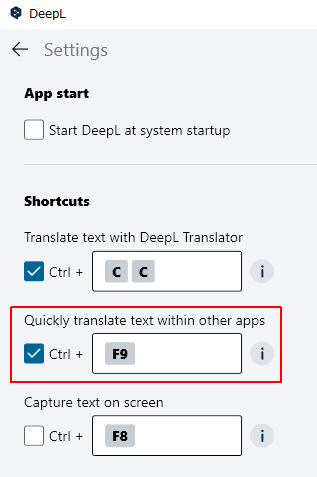
And how it works in SLOWLY?
I have written long and meaningful letters in the past, using one of the 3 languages I have on my profile. Two of the languages I have no problems with, and can write fluently, express exactly what I mean, etc.
The third one, I am much less fluent – so if could be beneficial to me to write in one of my stronger languages, and then machine translate it to the weaker one.
This can be proof-read, revised as needed and then finally sent to my penpal. I have done that, in some cases where expressing my thoughts sincere and correctly was very important. And that worked well, much better than I could write natively in my weaker language. ?
My past practice was to write the full letter in one language. Including a note at the very top saying “Spanish translation below” so they would know at a glance it was there.
Once the letter was ready, I would copy the text, use Bing Translator, and copy the resulting translation. Pasted it below the original, proof read and revised, then sent when done.
Better with DeepL Desktop though...
As it can pick the text within the other app itself – no copy or pasting, opening a web browser tab, etc. Here's the letter in its original Portuguese language :
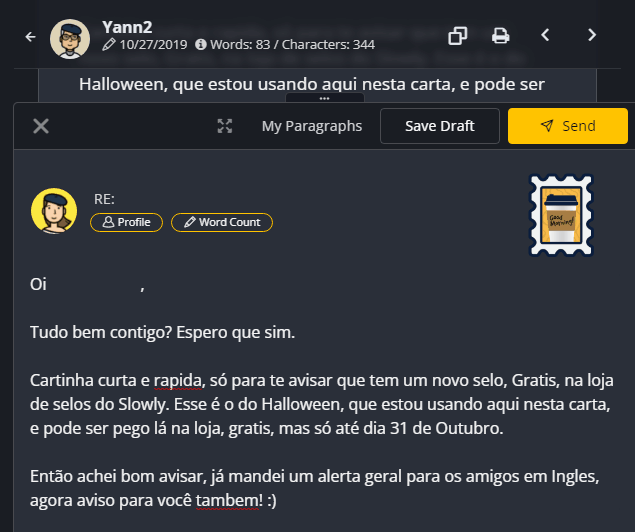
By enabling that Control-F9 key, we are able to grab any selected (marked) text within the current in-use app.
A small popup frame shows, it has the translated text. And two option buttons you can use :
- Copy it to Clipboard, for use elsewhere?
- Replace the marked text?
...which will overwrite the original with the translated version. From this point, it's proof read and send. Quick and easy, no?
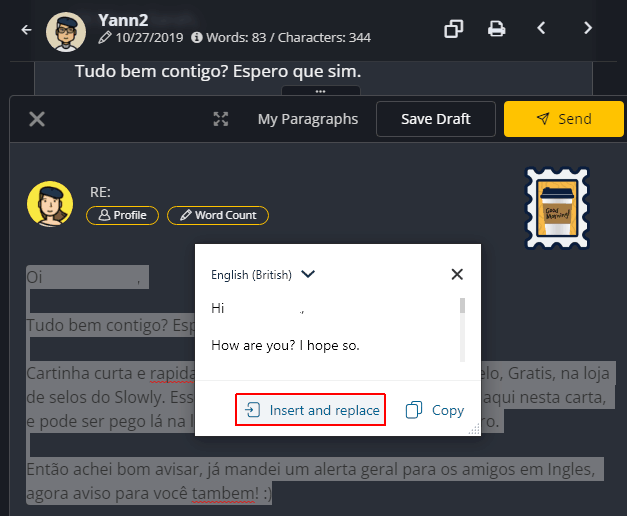
Pick your Choice, and voilá.
It instantly swaps the original text with the translation. Then you can proofread and polish it, send the letter on.
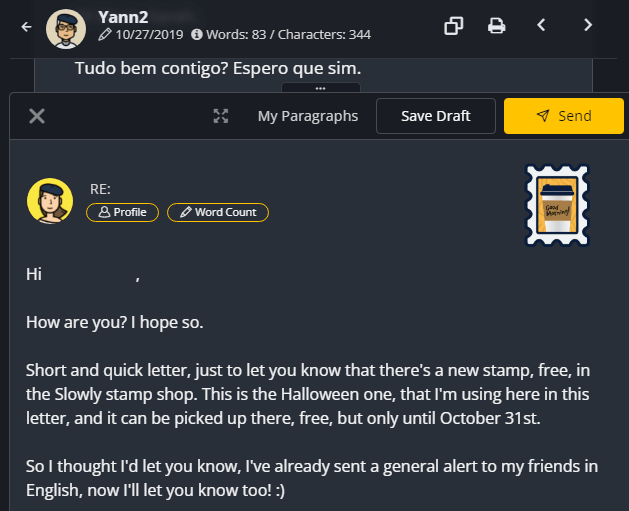
The screenshot above was taken for illustration, and there's an error right on the greeting line, which I would fix before sending. (Portuguese original : Tudo bem contigo? Espero que sim. English correct form : How are things with you? I hope all is well.)
I prepared this quickly to share with our friends here – I hope you find this useful.
Any comments or suggestions are appreciated, thank you! ??
Famous Last Words
Banner image is a photo by Edurne Tx on Unsplash – Thank you!
Special thank you to all the folks behind the SLOWLY app.
Letters we share, with pen pals all over the world. A modern day take in the traditional penpal experience. Come and join us, using SLOWLY.
Follow Blog via your Fediverse/Mastodon account :

@friends-near-and-afar-letters-we-share@wordsmith.social
This page created in MarkDown language. Thank you for reading, feel free to comment, via a direct message to my Twitter account – or the Reddit one.
You can also post a public comment in the Reddit thread for it here.
 yann2@bsky.social
yann2@bsky.social